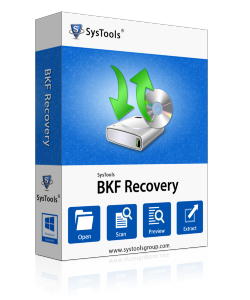How to Recover Data from Corrupt BKF?
 Demo Version Download (FREE!): Demo Version of BKF Repair software is absolutely FREE. You can download this functional version online quickly in just a few mouse clicks and a few minutes. You can use the working software on your computer screen and see the process of possible recovery from corrupt BKF performed by our software. You can see the preview of recovered items but cannot save them to your system, using the Demo Version. For that, you need the Full Licensed Version.
Demo Version Download (FREE!): Demo Version of BKF Repair software is absolutely FREE. You can download this functional version online quickly in just a few mouse clicks and a few minutes. You can use the working software on your computer screen and see the process of possible recovery from corrupt BKF performed by our software. You can see the preview of recovered items but cannot save them to your system, using the Demo Version. For that, you need the Full Licensed Version.
 Full Version (Save the Recovered Items): Get the Full Licensed Version of BKF Repair software for complete BKF data recovery from corrupted BKF files. You can recover almost ALL items from the corrupted BKF files using this Full Version of the software. After recovery, you can easily save ALL the recovered items to your system.
Full Version (Save the Recovered Items): Get the Full Licensed Version of BKF Repair software for complete BKF data recovery from corrupted BKF files. You can recover almost ALL items from the corrupted BKF files using this Full Version of the software. After recovery, you can easily save ALL the recovered items to your system.
BKF Repair - How to Recover Data from Corrupt BKF?
There are only a few steps to recover corrupt BKF file data using BKF Repair tool that uses superior & advanced technology for recovery
An easy and simple answer for your question – “How to recover data from corrupt BKF?” is with us and that is BKF Repair software, which is a user-friendly and easy-to-use corrupt BKF recovery software solution that uses advanced and improved technology and techniques for possible recovery from corrupt BKF.
How to Recover Damaged Backup Data from Corrupt BKF?
There are only a few simple steps you need to perform using our BKF Repair tool to recover corrupt BKF file data. Following are the briefed steps for possible recovery from corrupt BKF using BKF Repair software:
1. Step One: Open BKF Repair Software
a.) Click Start > Programs > BKF Repair > BKF Repair
b.) On the screen displayed, click the “LOAD” button on the toolbar to initiate the process of loading corrupt BKF file. (The software will extract data from the corrupt BKF file and load the recovered content on the screen in a tree-hierarchy).
2. Step Two: Preview Files: To preview a recovered item, you need to right-click a selected file in the left tree-structure and choose “Preview”. The preview is displayed in a Preview window at the bottom of the screen. You can also use the ‘Search’ option (present on the top of the screen) to search some specific file. Search option is beneficial in the case of large sized BKF files where you don’t need the complete content but need only a small portion of the BKF file.
3. Step Three: Extract and Save Files:
a.) To extract a particular file:
i. Select that file in the left tree-structure and click the “Extract” button present on the toolbar.
ii. Specify a location for saving that file and click “OK”.
b.) To extract a folder with all its contents:
i. Select the parent folder from the left tree-structure and click the “Extract button” present on the toolbar.
ii. Specify a location for saving the files and click “OK”.
Detailed steps along with screenshots are explained on the “How it Works” page of our website and in the software help manual as well.
Why Us?
Following are some features that make this tool one of the best solutions around:
 Using BKF Repair tool, you can recover data from huge sized BKF files (file size limit more than 400 GB).
Using BKF Repair tool, you can recover data from huge sized BKF files (file size limit more than 400 GB).
 You can preview recovered BKF data before saving the repaired files.
You can preview recovered BKF data before saving the repaired files.
 File search option will help you decide what you want to extract.
File search option will help you decide what you want to extract.
 Preserve the Meta data of recovered files.
Preserve the Meta data of recovered files.
 Recover data from corrupted BKF files formed using NTBackup (the in-built backup utility of Windows) and even using Veritas Backup Exec (the outside backup utility).
Recover data from corrupted BKF files formed using NTBackup (the in-built backup utility of Windows) and even using Veritas Backup Exec (the outside backup utility).
 Software opens BKF file in Windows Explorer view.
Software opens BKF file in Windows Explorer view.
 Recover original data as our BKF Repair tool does not change/delete any information during the recovery process.
Recover original data as our BKF Repair tool does not change/delete any information during the recovery process.
 Almost all Windows versions supported including Windows 7, Vista, 2003, XP, & 2000).
Almost all Windows versions supported including Windows 7, Vista, 2003, XP, & 2000).